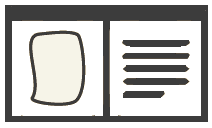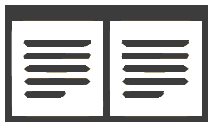Welcome to the Sampson Low collection created with EVT!
EVT (Edition Visualization Technology) is a software for creating and browsing digital editions of manuscripts based on text encoded according to the TEI XML schemas and Guidelines. This tool was born as part of the DVB ( Digital Vercelli Book) project in order to allow the creation of a digital edition of the Vercelli Book, a parchment codex of the late tenth century, now preserved in the Archivio e Biblioteca Capitolare of Vercelli and regarded as one of the four most important manuscripts of the Anglo-Saxon period as regards the transmission of poetic texts in the Old English language.
To ensure that it will be working on all the most recent web browsers, and for as long as possible on the World Wide Web itself, EVT is built on open and standard web technologies such as HTML, CSS and JavaScript. Specific features, such as the magnifying lens, are entrusted to jQuery plugins, again chosen among the open source and best supported ones to reduce the risk of future incompatibilities. The general architecture of the software, in any case, is modular, so that any component which may cause trouble or turn out to be not completely up to the task can be replaced easily.
For more information about how to use and/or customize EVT please refer to the EVT Manual included in the archive you downloaded, in the "doc" folder.
EVT is used in the following projects:
EVT has a home page here and an older one in the SourceForge repository, but development is done on GitHub: if you are interested in learning more about EVT and/or in adapting it to your specific needs please contact the project Director, Roberto Rosselli Del Turco roberto.rossellidelturco@gmail.com.
If you have any suggestions or spot an error/bug please contact us at evt.developers@gmail.com
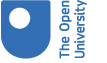
Letter from Alfred Edward Chalon
Help text
Magnifier tool - this enlarges a small area of the original document image which can be moved around. Note – to make the full original document image larger – use the zoom scroll bar below the document image.
Image-Text - this function, when enabled, allows researchers to match lines of the transcription with lines from within the original document image. This function has not yet been enabled for the majority of Open University objects on the Digital Archive.
MS Desc. - this is a link to information about the item.
Set zoom to 100% button - this will set the view to the actual size of the original document image
Fit to Frame - this will set the view to fit the original document image to the available space within the left panel of the viewer.
Zoom out, slider bar and zoom in - allows the zoom to be changed incrementally
"Page 1" drop down box - where there is more than one page for the original document image, this drop-down box allows researchers to select an alternative page. You can also click onto the next page (where available) by using the arrow buttons at the sides of the document viewer.
Interpretative - this (default) view provides additional text and punctuation provided by the transcriber – to help understand the original document image text.
Diplomatic - this view of the text does not include any additional text or punctuation, providing a verbatim transcript of the text.
Text lines - this button turns on or off the numbered text lines in the transcript.
Search - this tool allows researchers to search within a transcription for a particular word. Once clicked, a search box appears below the transcription text.
Lists - this function lists people who have been identified within the original document image. Note that not all people included will appear in the available lists.
A- and A+ - these buttons decrease and increase the size of the transcript text on screen
Thumbnails button - (bottom left of viewer) this changes the view in the left side of the viewer to small thumbnail images of the available pages in the original document
Slider function - (along the bottom edge of the viewer) this slider is an additional tool to change the page currently being viewed - where more than one page is available.
Arrow buttons - (bottom right of viewer) these buttons take the viewer to the first available page in the original document, backwards one page, forwards one page and to the last available page.
Image text mode - This is the default view of the original document image (on the left) and the transcript (on the right)
Text text mode - this changes the view to duplicating the transcript text across both sides of the viewer.
Full Screen - this expands the viewer to be full screen.
Missing words or errors in transcription - if you find an error in the transcription, or you have a suggestion for a word that has not been transcribed, please contact the Open University Archive team at university-archive@open.ac.uk providing the url of the letter, the author name and your comments.