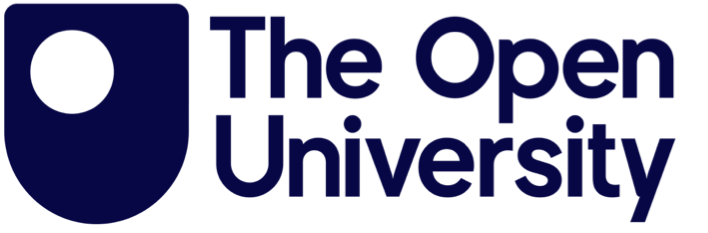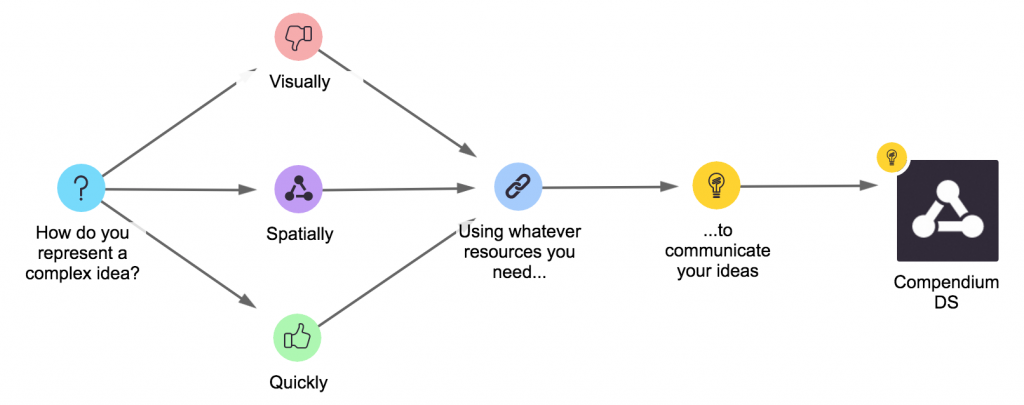CompendiumDS is concept mapping software that allows you to visually arrange images, text, or any other media. By doing this you can organise and create relationships between ideas building up more complex concepts that are still simple to read.
Being able to organise a lot of information for a particular purpose is essential in any subject and especially in design. CompendiumDS allows you to arrange any type of information spatially by placing it and linking it with others to create a larger map of ideas. This lets you make sense of complex ideas the way that you conceptualise them.
CompendiumDS makes reading this level of information easy. You can preview text and images easily, meaning that reading a map is simple and very quick. This makes your thinking immediately visible to yourself and others, making CompendiumDS a very powerful concept sharing tool.
The best way to see what CompendiumDS can do is to give it a try and it’s free to use.
Download and install CompendiumDS
Install CompendiumDS on PC:
– Download the installer InstallCompendium.exe from here.
– Once the download has completed, find the downloaded InstallCompendium.exe file. This will normally be located in your Downloads folder.
– Run this file by double-clicking it. This will start the installer.
– We recommend you accept the default installation settings
– Type in your password if prompted
– You can now run CompendiumDS from the new desktop shortcut or via the link to ‘Compendium’ in your Start/Programs menu.
– If you are having problems with CompendiumDS and antivirus software then you might have to add CompendiumDS as an exception.
Install CompendiumDS on Mac
– Download the installer compendiumds_2-0.pkg from here.
– Find the downloaded file compendium.pkg. This will normally be located in your Downloads folder once the download is complete.
– Move the file to the Desktop.
– Double click the compendium.pkg file to start the installer.
– Follow the prompts by the installer:
– We recommend you use the default installation location
– Type in your password if prompted
– If you wish, you can delete the installation files when prompted
– You can now run CompendiumDS from your Applications folder or in any other way you prefer on your Mac.