The MyRecommendations tool is now live, at http://library.open.ac.uk/rise/. To use MyRecommendations you will need to have an Open University Computer User login [If you aren’t an OU student or staff member you can create a login to test the system. See the details at the end of this blog post].
Background
• MyRecommendations is a prototype system designed to test the hypothesis that “recommender systems can enhance the student experience in new generation e-resource discovery services”.
• It uses a simplified search interface to search EBSCO Discovery Service, which the OU Library is calling “One-Stop Search”.
• MyRecommendations searches the same content as One-Stop but has been set to search ‘full-text’ content only.
• When you first search you may not see many recommendations, but the system learns as it goes along and makes recommendations based on what articles are being looked at, so the more searches that it records and the more articles that are viewed the better the recommendations become.
• If you are studying with the OU at the moment you should see recommendations based on what other users on your module have searched. Additional functionality coming soon will allow the user to select which module they’re currently working on.
• Other recommendations include articles that people viewed after using the search term you have used; and people who looked at this article also looked at this article
A full explanation of the different kinds of recommendations given can be found at http://www.open.ac.uk/blogs/RISE/2011/04/19/recommendation-types/ .
If you are studying at the OU, or are a member of staff here is how to use the full functionality:
1. Go to http://library.open.ac.uk/rise .
2. If you are studying with the OU you should immediately see some recommendations based on what others on your module have searched for.
3. Type in a keyword search. Try artificial intelligence for example, and then click Go.
4. MyRecommendations will search One-Stop and bring back the first 10 results. At the bottom of the list are some recommendations based on articles that people viewed when doing a similar search. You can browse through the One-Stop results and click any of them to look at the full text article (this opens up in a new window). The One-Stop results are already relevance-ranked by One-Stop so the most relevant results should be near the top.
5. Click New Search and try another search. When you see the results note that it now shows articles you’ve looked at recently.
6. If you choose one of the recommendations you will be asked to rate the recommendation so the system can learn how useful it is.
Please send any comments or questions to the RISE mailbox at Rise-Project@open.ac.uk, or complete the survey using the Feedback link on the interface.
Don’t have an OU Computer login?
If you are not an OU student or member of staff, the first thing you’ll see will be an OU log in screen. You will need to create a login username and password in order to see the interface. To do this, go to the link on the right side of the screen which says:
New visitor?
Create a free Open University account here.
This will enable you to look at MyRecommendations, search the database, see the results and some of the recommendations. However, you won’t be able to access the actual e-resources as these are restricted by the terms of our licenses to OU students and staff.
What’s next for RISE
The project is also testing a Google Gadget version of the search system and we expect to be able to release this in the next few weeks.
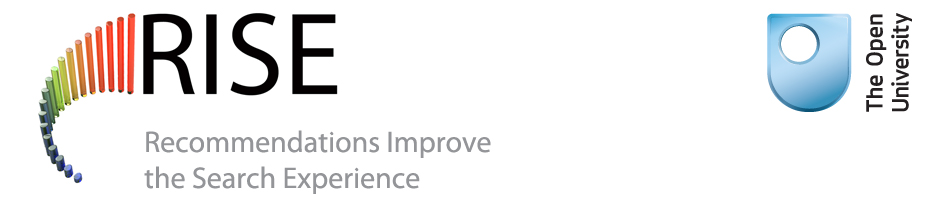
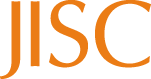

Congratulations to the team on going live with MyRecommendations 🙂 Have you had any feedback from users yet?
By the way, I noticed a glitch with the ‘Next’ link at the bottom which didn’t work for me in Internet Explorer 8 or Firefox v3 (it simply returns the same 10 results again) but I’m sure you have that in hand.
Checking out the glitch! Thanks 🙂
Glitch should now be sorted.
Pingback: Technical Approaches | RISE