If you wish to be kept up to date on new items being added to ORO you can do so by pushing an RSS alert into your Outlook Mailbox. (If you don’t use Outlook you can use services like Blogtrottr to transform RSS alerts into email alerts.)
- Identify the set of items you want to be alerted on. You can choose to be alerted on all new items by department or a subset of items by faculty, or any way you can conduct an advanced search in ORO.
- Go to ORO Advanced Search and enter your search terms. In this example I have selected Item Type : Thesis AND Computing and Communications
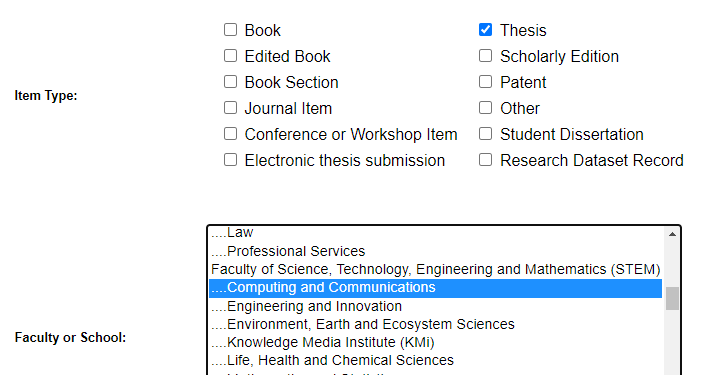 Select “Search”. From the ORO results page go to the Subscribe to these results page. Right click on the RSS 2.0 icon and select “Copy Link Address”.
Select “Search”. From the ORO results page go to the Subscribe to these results page. Right click on the RSS 2.0 icon and select “Copy Link Address”.
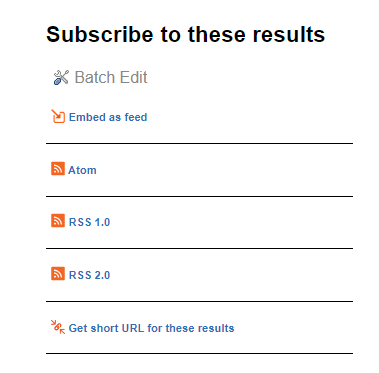
- Now go to your Inbox in Outlook and navigate to the RSS Subscriptions subfolder.
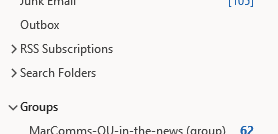 Right Click on “RSS Subscriptions” and select “Add a new RSS feed”. The New RSS Feed dialog box will pop up and you can paste the url you copied from ORO. Click “Add”.
Right Click on “RSS Subscriptions” and select “Add a new RSS feed”. The New RSS Feed dialog box will pop up and you can paste the url you copied from ORO. Click “Add”.- This should return any relevant results and update in real time for new items added to ORO.

PDF Version of instructions: Creating a Mailbox Alert for new Items in ORO [PDF]
