Boxing Clever
About 10 days ago Tony Hirst (@psychemedia) posted a new mashup on the Ouseful blog called DeliTV. The work was prompted by his use of video clips as part of the T151 Digital worlds course at the Open University. In his original blog post Tony describes how he wanted
– a browser based or multiplatform delivery interface that would allows users to watch video compilations on a TV/large screen in lean back mode;
– a way of curating content and generating hierarchical playlists in which a course could have a set of topics, and each topic could contain one or more videos or video playlists. Ideally, playlists should be able to contain other playlists.
What Tony hit on was using the Delicious bookmarking service to create lists of videos (by use of tagging), and the open source Boxee software, which brings together media viewing and aspects of social networking. Tony built some Yahoo Pipe work to take an RSS feed from Delicious and gave you a feed of videos that Boxee could consume, and from there give you a video playlist.
It is this type of use of resources within Open University courses that the Telstar project is concerned with, so I was interested to see whether we could do a similar thing with the platforms we are using for the project – specifically the RefWorks reference management software. I’m glad to say, the answer is ‘yes’.
The key things that makes this possible is the fact you can share items from RefWorks using a function called ‘RefShare’. This allows you to publish a set of resources in your RefWorks account on the web, and optionally include an RSS feed. I was then easily able to copy Tony’s Yahoo Pipe and modify it slightly to make it work with the RSS feed provided by RefShare – and at the Boxee end the functionality is exactly the same, because that deals with the output from the Yahoo Pipe in exactly the same way – one of the beauties of using RSS to push information around the web.
A couple of questions you might have are:
- How exactly do you do this?
- Why use RefWorks/RefShare instead of Delicious
I’ll tackle the second question first. There are several reasons the Telstar project is looking at RefWorks as a basis for delivering references and resources into a teaching environment, but perhaps the major one is that RefWorks is designed to allow you to output references in a wide variety of referencing and citation styles. This is something that is both required when writing Open University course material, and something we require of students when they submit work for assessment – but it can be a fiddly and time consuming process. Using RefWorks you can output all the references you’ve used in the correct citation format – hopefully all the hardwork is done for you behind the scenes. Simple bookmarking services like Delicious lack this functionality, and in general don’t store enough information to deliver full academic references.
We are also developing integrations between the Moodle VLE used by the Open University and RefWorks, which might confersome additional benefits to using RefWorks – the ability to import references from RefWorks into the Open University VLE (Moodle), or subscribe to a RefShare RSS – so if you built the video playlist in RefWorks you could share into the VLE as well. Also for all items in RefWorks, it is a one-click process for students to take a copy of the reference into their own RefWorks account.
Obviously Delicious has some real advantages as well – it is very easy to use, bookmarking and tagging extremely simple, ‘sharing’ is default rather than a decision, and it has a ecosystem of users/developers built up around it. I think particularly the simplicity of bookmarking, tagging and sharing make it more ‘lightweight’ than RefWorks – and I can see that as a big selling point for those building lists of resources – it’s something I’m thinking about a lot as part of the project – how to get resources into RefWorks.
Anyway, that’s the why, what about the how?
First you’ll need a RefWorks account of course. You’ll need to belong to a subscribing institution to do this, so if you belong to a University, ask your library. Specifically if you are at the Open University, have a look at the details at http://library.open.ac.uk/research/bibliomgt/index.cfm#refworks (I’ll be the first to admit this is a bit fiddly, but you only have to do it once!)
Once you’ve got your account/logged on, you will need to create a folder (RefWorks doesn’t use ‘tagging’ but rather organises references into folders – but as a single reference can belong to many folders, it works out as basically the same thing). So find the ‘Folders’ menu and select ‘Create New Folder’:
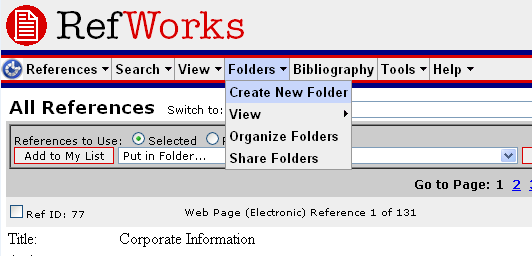
Enter a name for your folder
Click OK. Then you need to Share the folder – go to the ‘Share Folders’ option on the Folders menu:
You should see a list of all your folders with the option to Share them – click the ‘Share Folder’ option:
You will then see the Shared Folders options – you need to set the ‘Create RSS Feed’ option – you can decide how many items you display in the RSS feed up to 50 (there are some ways around this limitation if necessary, but I’m not going to go into it now). You also need to give it a Title (otherwise it won’t let you create the RSS Feed).
On the option page, you can see a link for the Shared Folder – in this case:
http://www.refworks.com/refshare?site=015791142406000000/RWWS3A1351696/Video%20Resources
You can either visit this page, and then follow the link to the RSS feed, you you can simply add ‘&rss’ to the end of the URL:
http://www.refworks.com/refshare?site=015791142406000000/RWWS3A1351696/Video%20Resources&rss
OK, now you are ready to start adding resources to the folder. You can do this by hand, but I’d suggest using the RefGrab-it bookmarklet/browser plugin – details are at http://www.refworks.com/Refworks/help/Refworks.htm#Using_RefGrab-It_to_Capture_Web_Page_Data.htm. I use the bookmarklet with Chrome, and it works well.
Then browse to the page you want to bookmark. Now, I haven’t tested all of these, but in theory as I’m using the same Pipes code as Tony, his list of what you can bookmark holds true:
At the current time, you can bookmark:
- a particular Youtube video
- (http://www.youtube.com/watch?v=YC8Kk9nEM0Y);
- a Youtube Playlist
- (http://www.youtube.com/view_play_list?p=11DBE3516825CD0F);
- recently uploaded videos to a particular user’s Youtube channel
- (http://www.youtube.com/user/bisgovuk);
- programmes listed in a BBC iPlayer category feed
- (e.g. http://www.bbc.co.uk/programmes/genres/drama/thriller);
- a Deli TV playlist
- (http://delicious.com/psychemedia/t151boxeetest);
- an MP3 file
- (e.g. http://www.downes.ca/files/audio/downeswiley4.mp3);
- a “podcast” playlist
- (http://delicious.com/psychemedia/wileydownes+opened09).
If any of these don’t work, you can let me know and I’ll have a look.
When you have browsed to a page, hit the RefGrab-it Bookmarklet (or plugin) and you’ll get the option to save it. The plugins are a bit more powerful as you might expect. If you use the bookmarklet, it will look something like this:
You can then Import it. You’ll get this screen:
If you then click ‘View Last Imported Folder’, you can put the Reference immediately into your shared folder:
(remember to check the box next to the Reference – a green tick to the left of the Ref ID)
Now you need to get the Pipe feed. Go to the Pipe I’ve created at http://pipes.yahoo.com/pipes/pipe.info?_id=f78732dea457b2e7c4a6415abf7c14c3 and enter the URL for your RefShare RSS feed (remember the RSS feed, not just the RefShare folder URL). Run the pipe, and click on ‘Get as RSS’ – this will give you the URL you need to feed into Boxee – and now we are back into Tony’s workflow – see his instructions for adding a feed to Boxee.
Hopefully that’s enough to get you going. When I can find some time I’m going to look at the Pipe again, but for now treat it as testing only, and it may break.
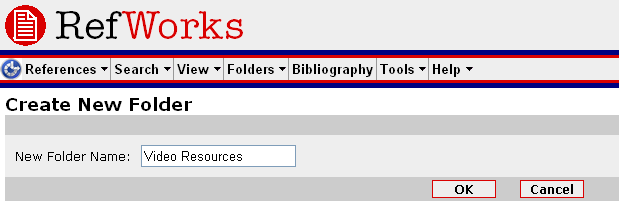
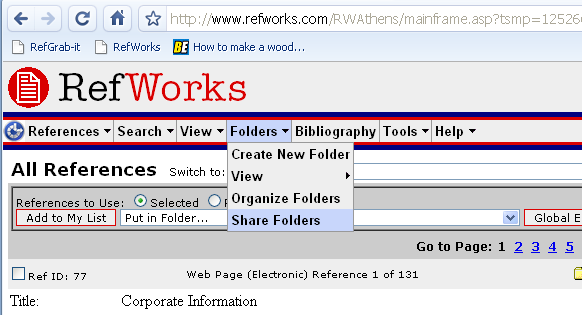
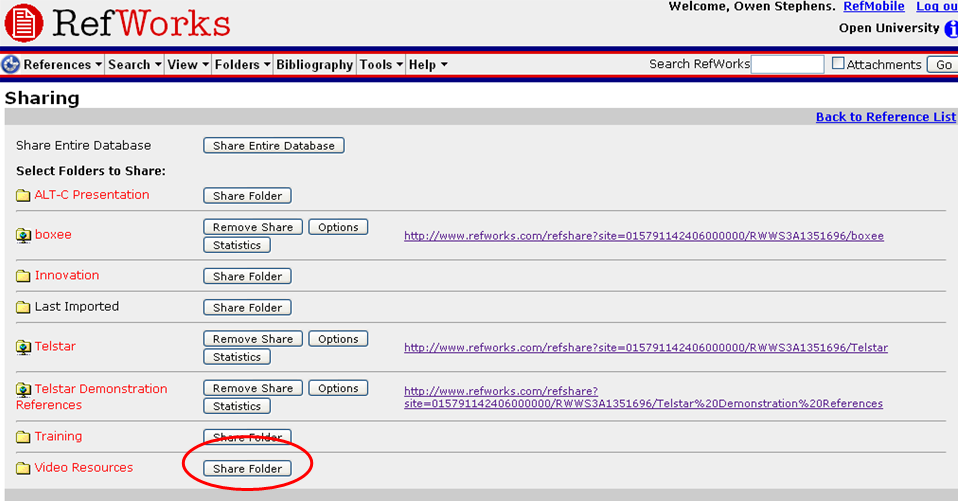
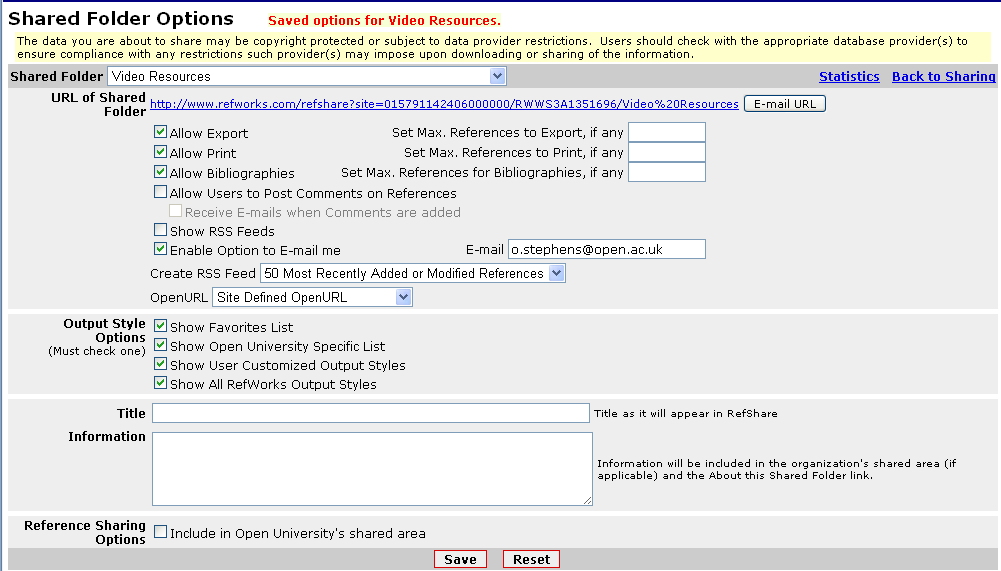
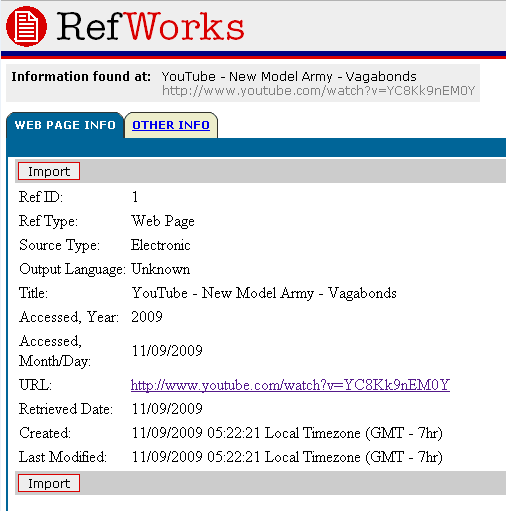
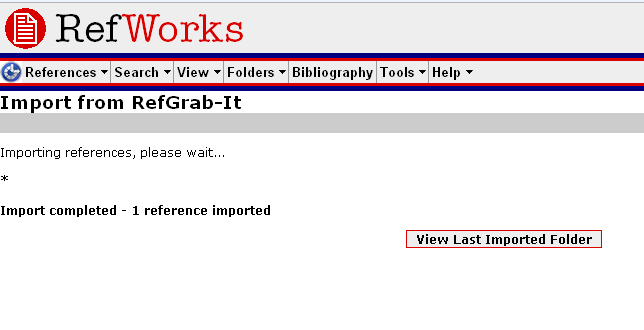
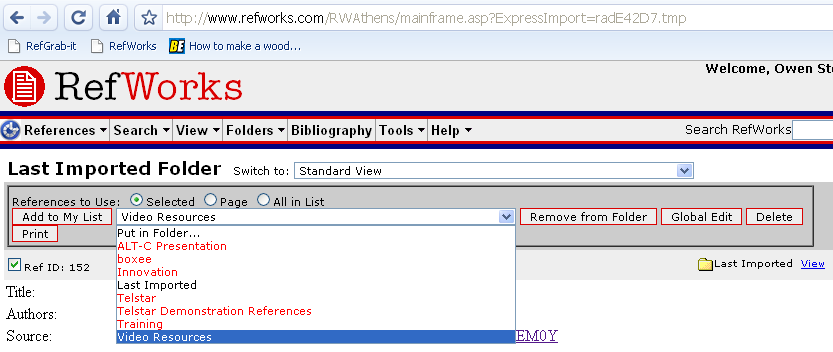
No Comment